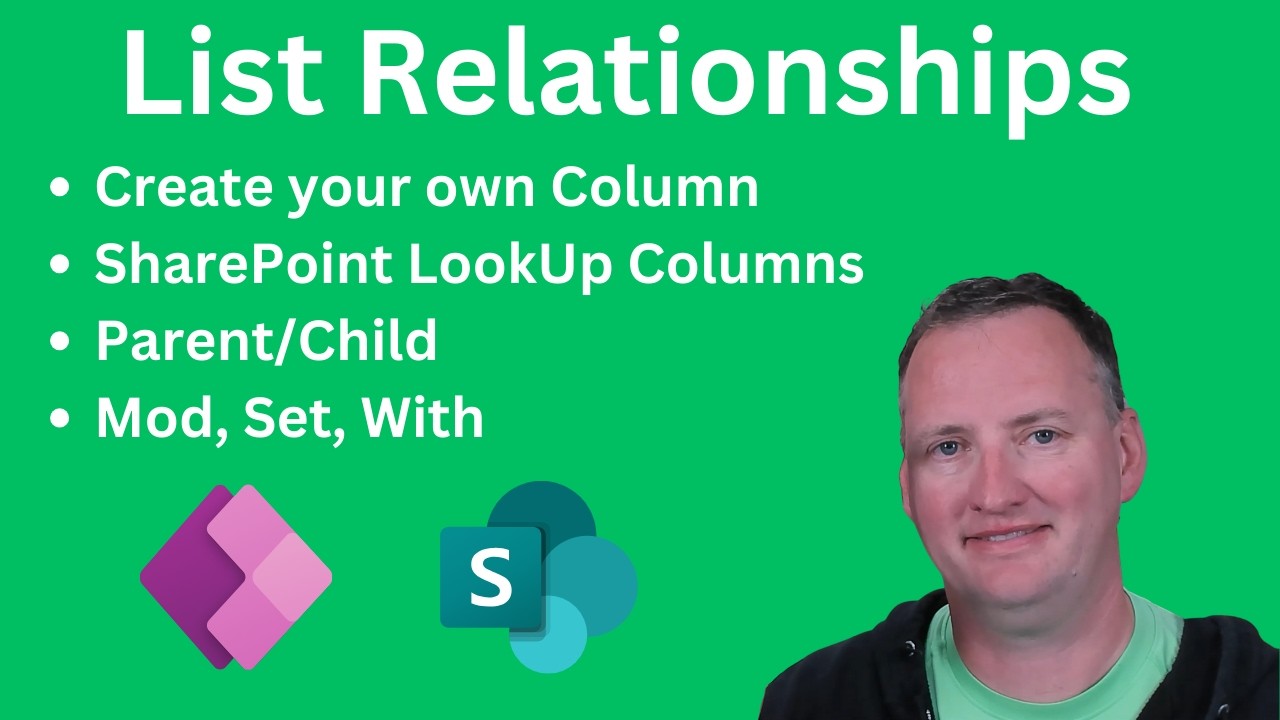
PowerApps List Relationships with SharePoint
Are you struggling with managing list relationships in Power Apps and SharePoint? This comprehensive tutorial is just what you need! Join us as we delve into creating and managing list relationships using Power Apps and SharePoint. Whether you're new to Power Apps or looking to enhance your skills, this video has something for everyone. What You'll Learn: - Setting up SharePoint lists for projects and tasks. - Manually creating relationships between lists in Power Apps. - Using SharePoint lookups to simplify list connections. - Practical examples of creating and linking projects and tasks. - Tips and tricks for handling complex columns in Patch statements. - Creating one-to-one and one-to-many relationships. - Displaying and managing data using galleries in Power Apps. - Best practices for deciding between manual relationships and lookups. Key Highlights: - Step-by-step guide to building forms and inputs. - Detailed explanation of Patch function usage. - Real-world scenarios and troubleshooting tips. - Visual examples and hands-on demonstrations. Join Our Community: If you found this video helpful, don't forget to like, subscribe, and hit the notification bell for more tutorials and tips on Power Apps and SharePoint. Have questions or need further assistance? Leave a comment below, and we'll be happy to help! Up your Power Apps Skills Today! https://www.powerapps911.com/up-your-power-apps-skills 0:00 PowerApps list relationships 0:47 Overview of the SharePoint lists 1:37 Patching the SharePoint lists 6:25 Creating a relationship column 7:34 Patch the child record 11:16 Patch the parent and child 14:07 Displaying the relationship in a Gallery 16:11 Creating multiple children 19:52 Using SharePoint Lookup column with Power Apps 23:50 Compare the two methods Do you need some help with something that you are working on, contact us! https://www.powerapps911.com/contact PowerApps911 https://www.powerapps911.com/ Let's connect on social! Twitter: https://twitter.com/ShanesCows Facebook: https://www.facebook.com/powerapps911 Instagram: https://www.instagram.com/shaneyoung911/ LinkedIn: https://www.linkedin.com/in/cincyshane/ Join this channel to get access to perks: https://www.youtube.com/channel/UC7_OGRP8BYvtGB8eZdPG6Ng/join #powerapps #PowerPlatform #CanvasApps #sharepoint
PowerApps List Relationships with SharePoint
Learn About Power Apps List Relationships
Introduction to Power Apps and SharePoint Lists
- The video focuses on understanding how to create relationships between SharePoint lists using Power Apps.
- It will demonstrate building a Project list and a Project Task list, connecting them manually without using SharePoint lookups initially.
- The presenter aims to clarify common struggles people face with relationships in data management.
Overview of SharePoint Lists
- Two lists are created: "Projects" with fields for title, product description, and project start date; and "Project Tasks" with similar fields.
- The presenter emphasizes the simplicity of these lists while noting that more complex setups can be developed as needed.
Connecting Data Sources in Power Apps
- The process begins by adding data sources in Power Apps, specifically searching for and connecting to the previously created SharePoint lists.
- A focus is placed on creating content within these lists, particularly emphasizing the parent-child relationship where Projects serve as parents.
Building Forms for Data Entry
- The presenter demonstrates how to build a form for entering new projects using text inputs and labels for each field (name, description, date).
- A button is added to execute a patch function that creates new records in the Projects list.
Understanding Patch Functionality
- It's highlighted that despite renaming columns in SharePoint (e.g., from Title to Project Name), the original column names must still be used when referencing them in code.
- The importance of understanding the patch function is stressed; viewers are encouraged to refer to additional resources if unfamiliar with it.
Creating New Records
- An example project ("New Office") is created through the form, demonstrating successful data entry into the Projects list.
- This section concludes by indicating that this step establishes what will later become associated tasks under this project.
Setting Up Project Tasks
- To associate tasks with projects, necessary fields such as task name and status need to be defined similarly as done for projects.
How to Create and Link Project Tasks in Power Apps
Renaming Controls and Setting Up Inputs
- The speaker discusses renaming controls for clarity, suggesting a systematic approach by using descriptive names like "task description" and "input task description."
- A dropdown for "task status" is introduced, emphasizing that it is a choice column with predefined options such as "not started," "started," "on hold," and "complete."
Implementing Dropdown Choices
- The speaker explains how to insert a dropdown control that utilizes the choices function to populate the task status options dynamically.
- It is noted that the default value for the dropdown should be set to "not started," ensuring users have a starting point when creating tasks.
Creating Relationships Between Projects and Tasks
- To establish a relationship between projects and tasks, a new column named "project ID" is created in the project task list.
- This project ID serves as a link between parent (project) and child (task), allowing for relational data management.
Refreshing Data Sources
- After adding the new column, it's essential to refresh the data source in Power Apps so it recognizes this change.
- The speaker emphasizes that user input isn't required for this field; instead, it will be automatically populated during task creation.
Manual Task Creation Process
- A manual process of creating child tasks is demonstrated using buttons within Power Apps, illustrating how to patch data into SharePoint lists.
- Key fields such as title, task description, and task status are defined during this process, showcasing how values from input fields are utilized.
Handling Common Errors
- An error related to mismatched types when patching choice columns is discussed. The importance of understanding data types in SharePoint versus Power Apps is highlighted.
- The speaker clarifies that while SharePoint uses records for choice columns, passing just text can lead to errors; thus proper formatting must be ensured.
Testing Task Creation Functionality
- To validate functionality before automating processes, manual testing of task creation with specific IDs is recommended.
- The significance of unique IDs generated by SharePoint as primary keys is reiterated; these IDs ensure accurate linking between projects and tasks.
Finalizing Task Entry
- A demonstration of entering details into the app shows how users can create tasks effectively while maintaining connections through project IDs.
Training and Interactive Learning
Introduction to Training Options
- The speaker encourages viewers to like the video but emphasizes the importance of checking out their training options at training.powerapps911.com, which includes live classes, on-demand classes, and a six-month university program.
- The training offers hands-on labs and interactive learning experiences beyond just watching videos on YouTube.
Creating Relationships in Power Apps
- The focus shifts to creating a button that will generate a parent-child relationship within the application.
- The speaker explains the use of the
wifunction to create a variable (VAR parent) that captures information about the newly created parent record.
Patching Records
- A patch statement is introduced for creating projects while capturing all relevant fields, including IDs.
- The project ID is dynamically linked to
VAR parent.ID, ensuring that new records are correctly associated with their parents.
Testing Functionality
- After setting up the patching process, testing is conducted by creating new entries (e.g., "new office 3" and "get building permit 3") to verify correct ID associations.
- Upon refreshing screens, successful creation of records with appropriate IDs confirms functionality.
Creating Galleries for Data Display
Setting Up Galleries
- A new screen is created with a gallery tied to projects, allowing users to view existing project data.
- The layout is adjusted for better visibility of titles and subtitles related to parent-child relationships in projects.
Filtering Child Records
- A filtered view of project tasks based on selected project IDs is implemented, showcasing how child records relate back to their parents.
- This filtering mechanism allows users to see specific tasks associated with each project by referencing their unique IDs.
Exploring One-to-Many Relationships
Transitioning from One-to-One to One-to-Many Relationships
- Discussion arises around modifying mechanics for scenarios where multiple children can be associated with one parent instead of just one child per parent.
Duplicating Screens for New Functionality
Understanding Variable Scope and Project Management in Power Apps
Variable Creation and Scope
- The discussion begins with the creation of a global variable called
VAR record, which stores information accessible throughout the application, contrasting it with local variables that are only available within specific functions.
Project Initialization
- A new project is created named "New Video Studio" with a description indicating Shane needs a new office. This action demonstrates how user input can dynamically generate project entries.
Associating Tasks with Projects
- When inserting a label, the ID from
VAR record(which is 4) is displayed, establishing a connection between tasks and their parent project. This association is crucial for maintaining data integrity across related entries.
Task Management Mechanics
- The process of saving child tasks involves resetting input fields after each entry to ensure clean data entry for subsequent tasks. This includes resetting task names, descriptions, and status dropdowns.
Data Relationships in SharePoint
- The speaker emphasizes the importance of linking project IDs to their respective parent projects. However, they note that SharePoint does not inherently recognize these relationships without additional configuration.
Implementing Lookup Columns in SharePoint
Enhancing Data Relationships
- To enable SharePoint to understand relationships between projects and key customers, the speaker suggests using lookup columns as an effective solution for managing relational data.
Creating Lookup Columns
- Instructions are provided on creating a lookup column in SharePoint settings to reference employees as key customers. This involves selecting appropriate lists and primary columns for accurate data retrieval.
Integrating Lookup Columns into Power Apps
- After creating the lookup column in SharePoint, it’s necessary to refresh Power Apps so that it recognizes this new column. The integration allows users to select from existing employee records when assigning key customers to projects.
Patching Complex Columns
Understanding SharePoint Relationships and Lookups
Overview of New Office Setup
- The speaker introduces the concept of setting up a new office, emphasizing the importance of understanding relationships in data management.
- A demonstration begins with inserting a label into a gallery to visualize data more effectively.
Working with Lookup Fields
- The speaker explains how to access specific record values using lookup fields, highlighting that using
.valueretrieves the correct display name (e.g., "buddy").
- It is noted that SharePoint maintains relationships automatically, which simplifies user interactions by allowing direct navigation to related records.
Choosing Between Manual and Lookup Methods
- The discussion shifts to when to use manual entries versus lookups; if integration with SharePoint's interface is needed, lookups are preferred.
- If Power Apps serves as the primary interface without needing SharePoint's relational features, manual methods may suffice.
Best Practices for Data Management
- The speaker encourages users to consider their specific scenarios when deciding on data management strategies, stressing that functionality is key.
- Emphasis is placed on understanding customer needs and preferences regarding data handling in Power Apps and SharePoint environments.
Conclusion and Encouragement
- The session wraps up with an invitation for questions or comments, acknowledging the complexity of the topics discussed while encouraging practical application.